HowTo cook custom Firefox msi for enterprise deployment
10 Sep 2011 #windows#msiThis is english version of my publication: https://habr.com/ru/articles/128161/
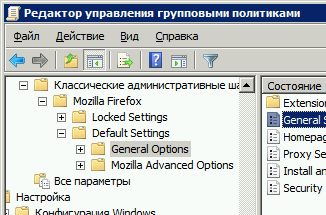
The official Mozilla stance on MSI distributions is expressed in this article. It is recommended to wrap FirefoxSetup.exe in MSI, and any distribution of non-original packages is prohibited. However, when using wrappers, all the benefits of MSI are lost—auto-generation of rollback for changes, self-repair, and it becomes harder to manage updates, removals, and patches. In Mozilla’s bug tracker, the issue #231062 Provide Firefox MSI package has been open for 7 years! Meanwhile, Chrome has built-in support for MSI
and GPO.
No wonder an alternative build for Firefox appeared from FrontMotion — Firefox Community Edition, which has its own peculiarities:
[+] Applies policies set via FirefoxAdm without additional extensions.
[+] Includes its own ADM/ADMX extensions for GPP console.
[+] Pre-installed plugins: Flash, IETab.
[-] The browser is recompiled, and there’s no guarantee that no extra features were added beyond GPO.
[-] Uses a non-standard shortcut name (FrontMotion Firefox) on the desktop and in the Start menu (this can be fixed via MSI transforms).
[-] Uses a different icon (from the nightly branch)—a black one, which is critical for users looking for the familiar orange fox.
[-] Automatic updates are not applied since this is a custom build. The update channel is set to default (a special channel where there are no updates).
If these downsides don’t suit you, you can use the paid service for package building. Here, I’ll describe how to build the package yourself and eliminate the aforementioned downsides.
- Take a reference virtual machine with a client OS where the build will be done. Run RegShot and take snapshot #1 of the registry.
- Install the latest Firefox. Take snapshot #2 of the registry, close the reports, and we’ll return to them later.
- Install the following plugins in Firefox:
Adblock Plus - Ad blocking.
IETab - Allows opening sites in Firefox tabs using the IE engine. Sometimes needed for legacy intranet sites.
GPO for Firefox - Reads policy settings from the local machine’s registry and applies them to Firefox (new version 0.9.3, added application of new settings).
I also added spell-check filesen-US.dic. - Restart Firefox, configure Adblock for the update channel. I also moved the Adblock button up, removed the status bar, and text menu. Close Firefox.
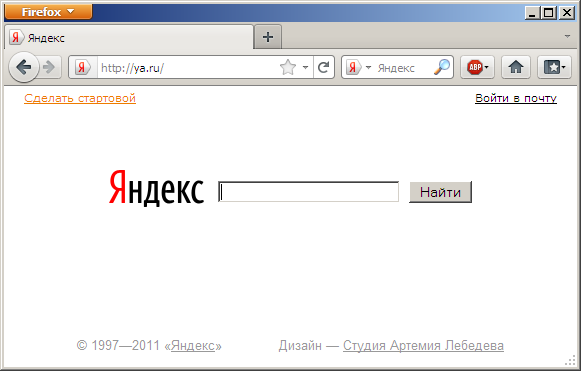
- Firefox saves these settings in the user profile -
%appdata%\Mozilla\Firefox\Profiles\%rnd%.default\
Now we need to make these settings the default for all new profiles. To do this, create the default profile folder
C:\Program Files\Mozilla Firefox\defaults\profile
and copy from the user profile:- The
adblockplusfolder, if Adblock was installed. - The
localstore.rdffile, if the text menu was removed or buttons were moved.
- The
- Create a
prefs.jsfile in the default profile and insert the following:This prevents extra tabs and welcome messages on the first launch and disables the default browser prompt. Full Firefox configuration options are here.user_pref("browser.shell.checkDefaultBrowser", false); user_pref("browser.startup.homepage", "ya.ru"); user_pref("browser.startup.homepage_override.mstone", "ignore"); user_pref("browser.startup.page", 3); user_pref("extensions.adblockplus.currentVersion", "1.3.9"); user_pref("extensions.ietab2.hasRun", true); user_pref("extensions.ietab2.ietab2PrefsMigrated", true); user_pref("extensions.ietab2.version", "3.5.9.1"); - Copy the plugins from the user profile’s
extensionsfolder to:
C:\Program Files\Mozilla Firefox\extensions
A little about XPI plugins. Starting from version 4, they do not necessarily need to be unpacked into a separate folder with a unique identifier for execution. They can remain in their original form. Therefore, in the plugins folder, you see a mix of folders and XPI files. When copied to theMozilla Firefox\extensionsfolder, the plugin is installed globally. Previously, this had to be done using:
firefox.exe -install-global-extension "%path-to-extension%\extname.xpi"
More details can be found here. - After copying the plugins, you need to check their compatibility with the Firefox version. To do this, open the
install.rdffile in each plugin and look at the<em:maxVersion>parameter. For incompatible ones, I changed it to99. XPI plugins should be opened as a ZIP archive, and you should also check and modify theinstall.rdffile inside if necessary. - Now delete the user profile, the entire folder
%appdata%\Mozilla\Firefox\and launch Firefox. Ensure panels and menus were arranged in the order we set, and all added plugins were connected. If a welcome tab for any plugin opens, find the line in theprefs.jsfile that determines that this plugin has not been launched yet, and copy it to the default profile. - However, after each deletion of the
%appdata%\Mozilla\Firefox\folder and launching the browser, a prompt to import bookmarks appears. To disable the bookmark import prompt, create the file:
C:\Program Files\Mozilla Firefox\override.ini
with the content:[XRE] EnableProfileMigrator=false - Once you are satisfied with the initial launch of the browser with an empty profile, you can proceed to packaging it into an MSI. Launch wItem Installer and create a new project. Fill in the information on the General Info tab and select the installation of shortcuts for all users, not just the current one.
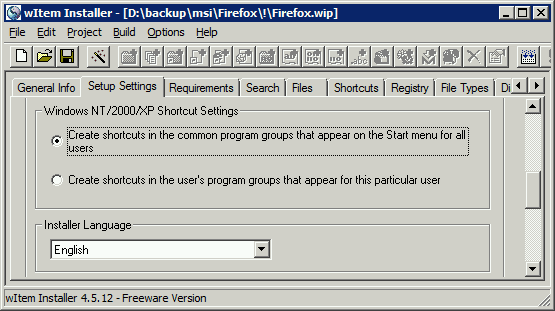
- On the Files tab, drag and drop all contents from our folder
C:\Program Files\Mozilla Firefox\ - On the Shortcuts tab, create a
New shortcut for a file from the installationfor the foldersDesktopandStart Menu\Programspointing tofirefox.exe - On the Registry tab, perform
Import from a .reg file. But first, it needs to be prepared. Go back to the reports from RegShot, take*Redo.reg, open it with Notepad, and clean it of unnecessary entries.
If you need to make Firefox the default browser for all users of the computer, replace all occurrences ofHKEY_CURRENT_USERwithHKEY_LOCAL_MACHINE.
Also, replace all occurrences ofC:\\Program Files\\Mozilla Firefoxwith%AppDir%so that the final folder name is set after installation.
Additionally, wItem interprets .reg files slightly differently, so replace all\"with".
I ended up with this file - http://pastebin.com/fGjsH8n4 - On the Custom Actions tab, add the following task to register
AccessibleMarshal.dll
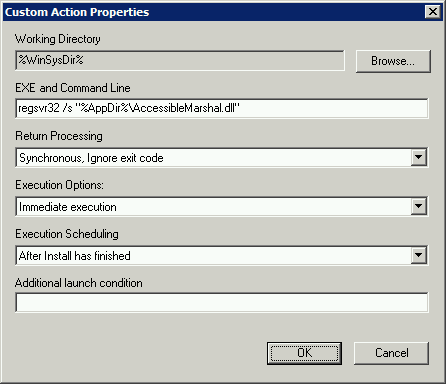
- Perform a Build on the Create Setup tab. There should be no Errors, even an incorrectly formatted software version will prevent the MSI installation.
- Take the ADM/ADMX files, add them to the GPP/PolicyDefinitions folder in the console, and configure the necessary browser settings. For example, single sign-on NTLM (logging in with the current domain account for the intranet) -
network.automatic-ntlm-auth.trusted-uris - To enable browser auto-update under a user account, you need to grant permissions to the folder
%ProgramFiles%\Mozilla Firefox
This can be done either via GPO (Windows Configuration\Security Settings\File System) or using Custom Actions at the end of the installation. For example, like this:
cacls "%AppDir%" /t /e /p "builtin\users":C
PS
I slightly modified firefox.adm adding parameters to configure opening folders from links like file:///o:\folder\file for network drives and intranet, as described here. However, to apply the settings in Firefox, the GPO v0.9.3 plugin is required.
** The ready-made firefox.msi can be downloaded here (for personal educational purposes only).